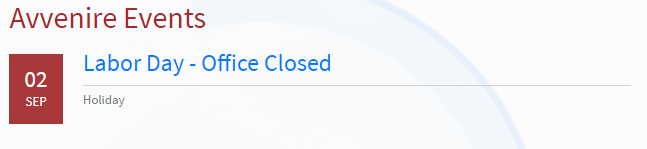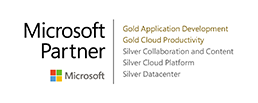You will have to be a SharePoint administrator to complete the installation. If you don’t see some menus from the instruction below, most likely you are not a SharePoint administrator. Please contact your administrator to assist with the installation.
- Open the Office 365 admin center.
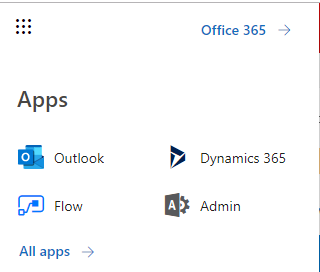
- Select the SharePoint Admin Center.
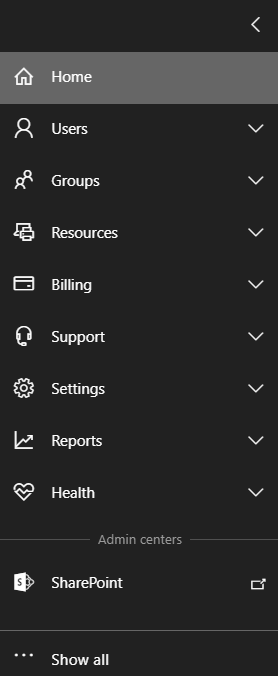
- Select the “apps” item in the left navigation, then select the “App Catalog” on the right.
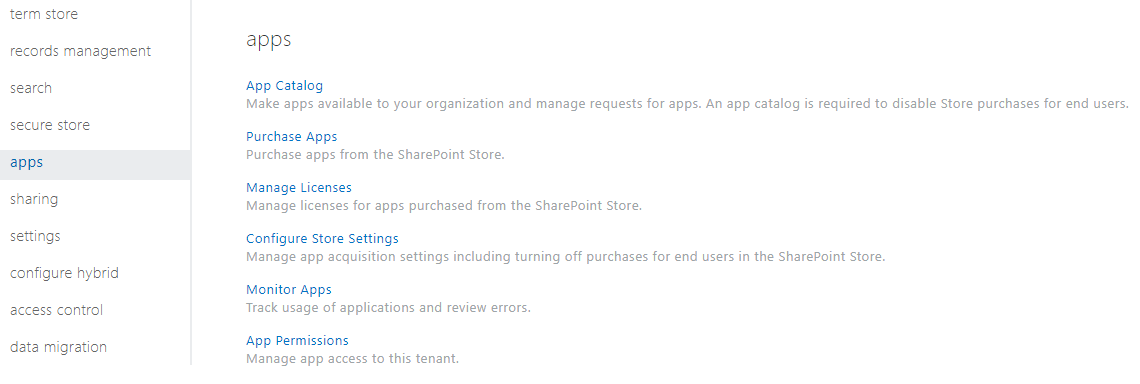
- If you do not have ‘App Catalog’ yet, you will be able to create a new one.
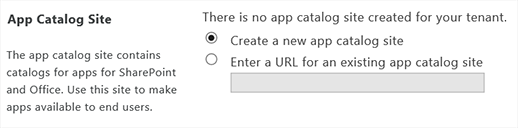
- Fill out the required fields and select the OK button.
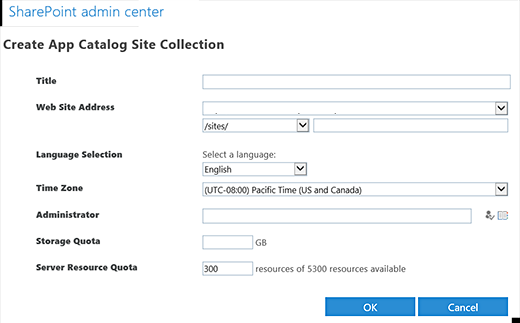
- Navigate to Apps for SharePoint and select the upload button and find the .sppkg file that you downloaded at the beginning of these instructions.
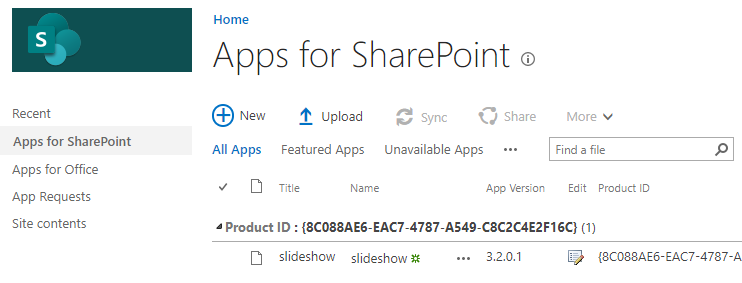
- Select “Make this solution available to all sites in the organization” in the dialog, so you can add the web part to the page(s).
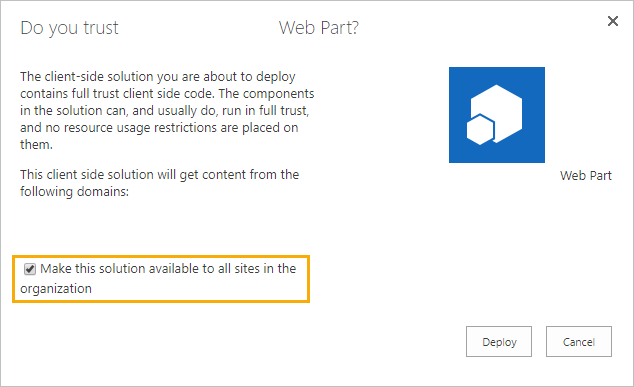
How to Set the App Part License Keys
- Navigate to each page the App Part is located on and edit the page. Edit the app part and select the Configure button. (You will see the following error until you add the license key).
![]()
- Enter your given license key in the “License Key” field.
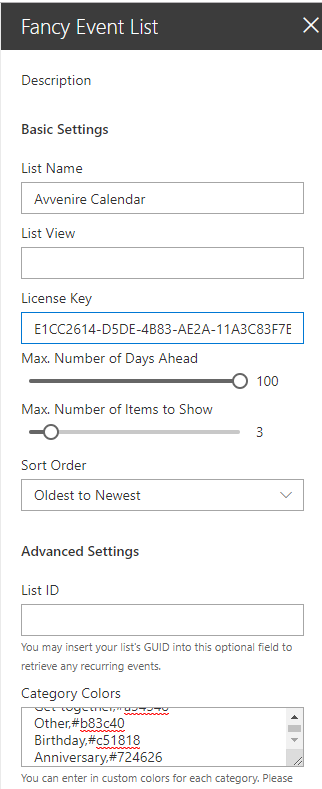
- The events, if scheduled, will appear immediately upon entering a correct License Key.